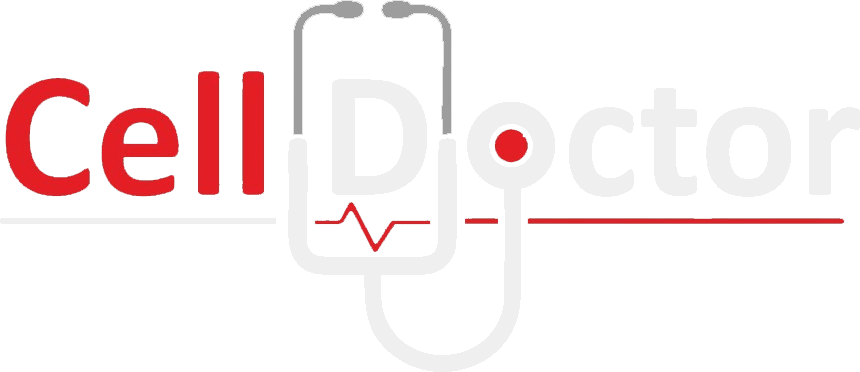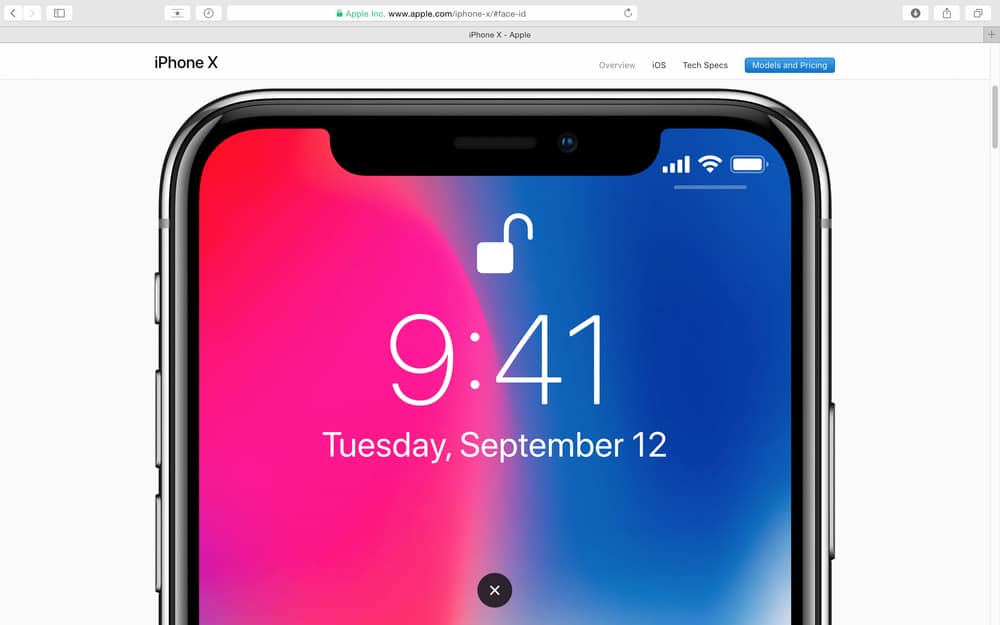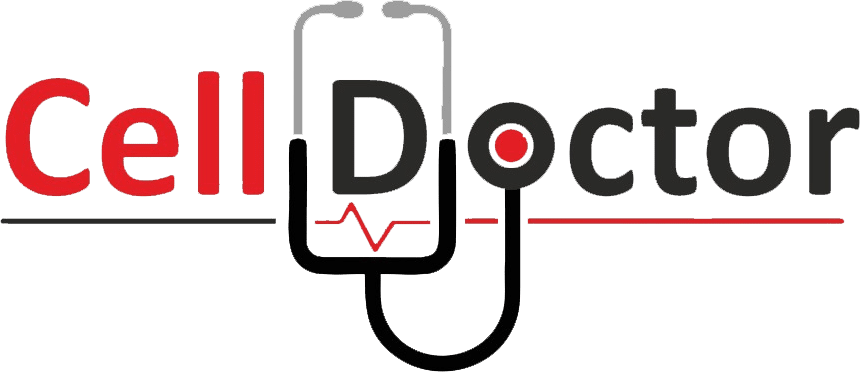With the new iPhone 13 and iPhone 13 Pro, Apple has improved hardware, introduced a new camera design, and updated its operating system. But it has the same price tag as its predecessors. The best way to get the most out of this phone is to explore all the settings and features.
It’ll take users some time to get accustomed to the improvements and experiment with them. Your iPhone 13 may have just arrived, or you may have just upgraded. Here are the ten best iPhone 13 tips you need to try right now.
1. Scheduled Notification
When you have a lot of apps on your phone, notifications can be distracting. Now that you have an iPhone 13, you can schedule your notifications to be triggered at a time that suits you. A feature called Scheduled Summary lets you turn off unimportant app notifications.
Turn on Scheduled Notifications in Settings > Notifications > Scheduled Notifications by toggling the switch there. You can ignore half of the apps’ notifications if you pick those you can ignore for half of the day. Choose your preferred time, and that’s all there is to it.
2. Tweak Your Focus
Imagine if we told you that you could tweak your iPhone’s DND mode. You can now choose which apps or contacts can send you notifications or contact you using Focus Mode. For each of your profiles, you can create the corresponding focus profile. To do this, go to Settings > Focus.
Bonus Tip: The Lock screen allows you to use Spotlight Search directly. You can quickly open the search page by swiping down on the lock screen.
3. Screenshot Like Never Before
The truth is, taking a screenshot on the iPhone isn’t all that fun. The buttons need to be pressed simultaneously, and sometimes it is a hit-and-miss affair. With the new screenshot feature, taking a screenshot is as simple as double-tapping or triple-tapping. That’s pretty cool, we think. The mode is enabled by selecting the Touch option under the Accessibility settings. You will see Backtap on the bottom of the screen once you open the Accessibility settings. Then select Screenshot from the menu. Select either double or triple from the options. Double-tapping your phone’s back when you see something interesting on Instagram will result in a screenshot.
4. Scan All The Text You Want With Your Camera
The iPhone 13 comes with a neat trick that lets you scan text and paste it directly into a document. It eliminates the need to enter addresses and other texts manually. It’s as simple as pointing your camera at a snippet of text. There’s an icon in the lower right corner. Select the lines of text using this icon and click and drag the text to your preferred app. Sounds cool, doesn’t it?
5. Drag And Drop Like Never Before
A neat feature is that you can drag and drop content between different apps. This feature makes your job easier and more efficient. Press and hold the subject until it becomes translucent, then drag it between apps. To drop the images into the app of your choice, tap on the tray below while holding the selected objects. This procedure might not be a one-hand job. When dragging and dropping the content, you will need both hands. Objects are selected, and then-recent apps are switched, so here the game is all about holding an object while switching it between apps.
6. Check Photos Info More Conveniently
iPhone didn’t allow us to view photo details such as size, location, and camera information for a long time. Thankfully, this is now possible with the new iPhone. All the details are now visible. You can view all the details of any photo in your gallery by simply swiping up on the image.
7. Disabling Notification on Airpods
Consider the experience of having Siri read a text message to you in the middle of your favourite song. How frustrating! However, this feature can be disabled. You can disable Headphones by going to Settings > Siri > Announce Notifications.
8. Becomes Siri’s Buddy, Share With Her
Isn’t it nice to be able to send a URL directly to your associate instead of selecting the text, copying it, and sending it? That sounds awesome, doesn’t it? Apple’s iOS 15 update allows you to do that with a simple command on the iPhone 13. Siri will send the link/image in an iMessage to that contact when you say ‘Send this to [contact name].’ Siri is also capable of sharing songs, podcasts, Apple News stories, and locations. You can use the latter if you want to share your location hands-free.
9. Limit Your Screen Frame Rate
Apple’s iPhone 13 Pro and 13 Pro Max come with screens set to a maximum refresh rate of 120Hz. You can limit that – for whatever reason, you prefer – However, you won’t find it in Display settings. To find it, select Accessibility > Motion. Turn on the “Limit Frame Rate” option, and it will not exceed 60 frames per second.
10. Create Your Own Photographic Style
Photographic Styles are another feature of the new iPhone models. Unlike a simple filter, this will apply an aesthetic to all your photos when you take them by adjusting things like warmth, brightness and contrast. Go to Settings > Camera, and scroll down to “Photographic Styles.” Choose a look that you like by swiping through the options. Once you’ve chosen one, tap the blue button at the bottom.
Final Words
Two or three of the features highlighted are exclusive to the iPhone 12 and iPhone 13 series and won’t work on older models. The rest are available across all iPhone models running iOS 15. Try out some of our favourite, less-obvious iOS 15 features on your iPhone – or grab your iPhone 13/13 Pro – and see what you think. For more information about cell phones, please contact us, and we will be happy to assist you.