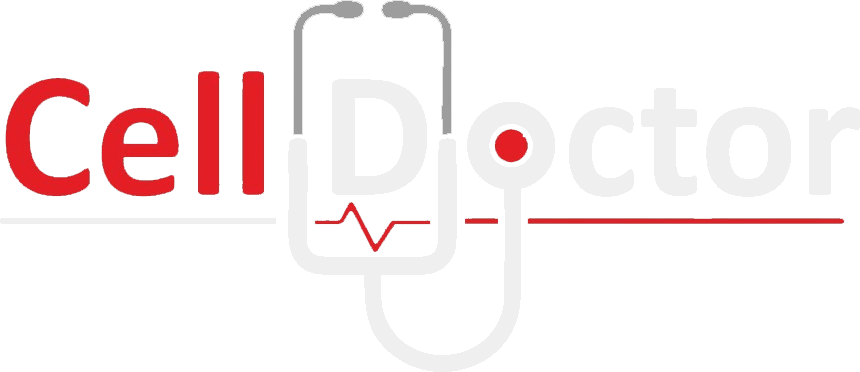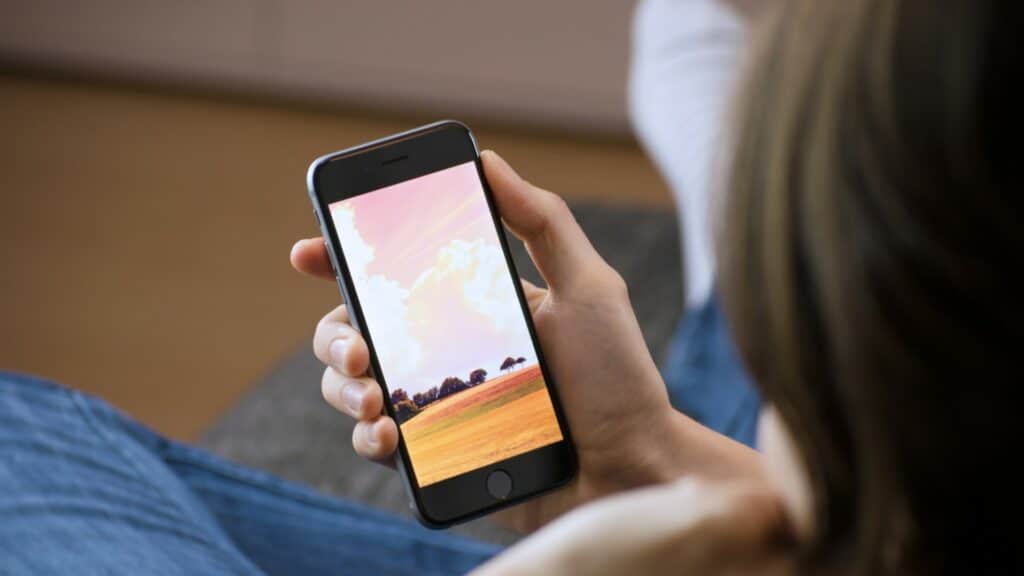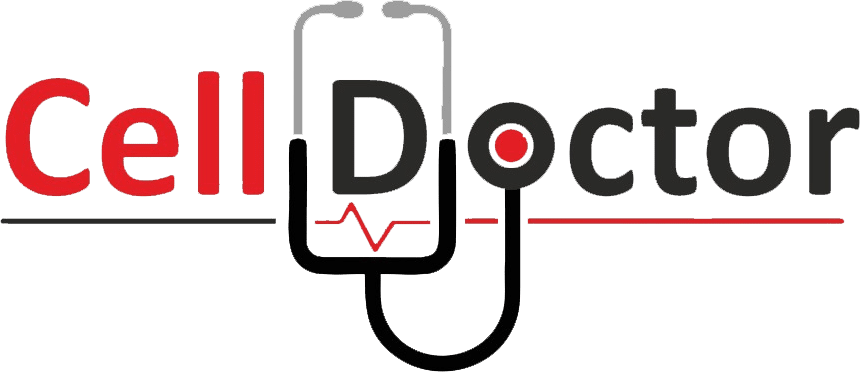This is your chance to learn about how you can replace the battery of your iPhone SE 2022 with the help of this easy guide.
The battery of every iPhone model works fine if used the right way. If you charge your iPhone SE 2022 the right way, you can rest assured that it won’t malfunction. But as time passes, every battery loses its power. Hence a battery replacement is needed.
But don’t worry, as we are here today with a guide that can help you replace the battery of your iPhone SE 2022.
iPhone SE 2022
The iPhone SE 2022 was announced by Apple on March 21, 2019. It is a budget-friendly alternative to the company’s high-end smartphones and features a design reminiscent of the iPhone 5 and 5S. The SE 2022 has a 6.1-inch LCD, an A13 Bionic chip, and 3GB of RAM.
The phone also features a 12-megapixel rear camera and a 7-megapixel front-facing camera. It has three storage capacities: 64GB, 128GB, and 256GB.
Now let us get to work and start the guide.
Battery Replacement Guide
Before we begin, you may need some necessary tools to start the replacement process.
Tools
- P2 Pentalobe Screwdriver iPhone
- Heating pad
- Suction Handle
- Opening Picks (Set of 6)
- Phillips #000 Screwdriver
- Spudger
- Tweezers
- Tri-point Y000 Screwdriver
- Standoff Screwdriver for iPhones
Step 1 Removing the pentalobe screws.
Power off your iPhone SE before you unscrew the pentalobe screws below near the charging port.
With the help of the pentalobe screwdriver, ensure you remove both screws. Secure both screws with the help of a magnet, so you don’t lose them.
Step 2 Heating the front panel adhesive.
After removing the screws, the next step is to heat the front panel. An adhesive holds together the front or sometimes the back cover of most cell phones. The heating pad will help soften the adhesive. Softing the adhesive help remove whichever cover you want to remove.
With the help of a heating pad or a hairdresser, heat the front of your iPhone SE so you can proceed to the next step.
Ensure not to overheat your iPhone as the other components are not damaged.
Step 3 Inserting the opening pick.
The opening picks are the most important part of this guide. Ensure you have plenty to stick one at every edge of your iPhone SE.
Now that you have heated your iPhone SE, it’s time to insert opening picks so you can remove the adhesive.
It would help if you had the heating pad ready as you will have to use it several times during this process.
The adhesive hardens when not heated. So if you face difficulty inserting the opening pick, heat that side and try to insert.
Make sure you insert each opening pick at every edge so you can easily lift the back cover to the front.
Step 4 Slicing the adhesive.
Once you have successfully inserted each pick at every edge, it is time to move the opening pick while heating the back or front of your iPhone with the help of a heating pad. This way, you can slice through the adhesive, making it easy for you to lift the cover.
Step 5 Lifting the display.
Now that you have sliced all the adhesive, it is time for you to lift the display. The battery and all other components are located underneath the display.
While lifting the display, do not lift the display as some cables are attached to the back cover. Lift the display slowly so you can see which cables need to be dismantled before you can completely lift off the display.
Step 6 Unfastening the lower display cable bracket screws.
There must be two screws located that secure and hold the display cable. With the help of a screwdriver, you have to unscrew these screws to remove them.
Again, ensure you securely place those screws, so you do not lose them.
Once you have removed the screws, you can pick the display cable bracket with the help of a tweezer.
Step 7 Disconnecting the battery.
Once you lift off the bracket, the battery cable will be visible. With the help of a tweezer, lift off the battery cable from its socket.
It is important to note that the display and digitizer cables run side-by-side. If you ever want one without having damage done, then start by disconnecting the upper cable first! Using a spudger will help pry out connectors from their sockets before going on the next steps, which require putting pressure straight up with pointed ends (not sharp).
Step 8 Unfastening the front sensor assembly bracket screws.
The front sensor assembly bracket is secured by three screws, which you can remove with a Phillips head screwdriver.
The front sensor assembly bracket is a delicate piece that you need some delicacy with when removing. We recommend using tweezers for this task, as they will prevent damaging your device’s components and give an expert touch to any repair job!
The pointed end of a spudger will come in handy for this step. Disconnecting the front sensor assembly can be tricky, but it’s not impossible! Use your tool and pry up on that connector until you get enough leverage to pop its socket free from its housing with just one yank or twist clockwise.
Once it’s done, you can safely lift off the display.
Step 9 Unfastening the Lightning connector bracket screws.
Remove the three screws securing the Lightning connector bracket:
- One 1.2 mm-long Y000 screw
- One 2.7 mm-long Phillips screw
- One 2.9 mm-long Phillips screws
Use a pair of tweezers, so you safely remove them.
Step 10 Loosening the wifi diversity antenna flex cable.
There are two ways to remove your antenna flex cable. You can either slide an opening pick between the flexible metal wires and plastic body of this part or gently heat it with a heating pad until you feel gentle clicks as they snap free from one another; whichever method works best for you!
Once it’s done, safely remove the wifi diversity antenna flex cable.
Step 11 Unfastening the Taptic Engine screws.
Remove two screws securing the Taptic Engine:
- One 2.1 mm Phillips screw
- One 2.1 mm standoff screw
Ensure not to damage the Taptic engine.
There are grounding brackets that you also need to remove. With the help of a tweezer, you can easily remove them.
Step 12 Battery stretch-release adhesive
With four pieces of stretch-release adhesive, two at the top and bottom, and those that secure from behind on either side, there is a tab attached to each one with black pull strings. You can use these tabs if you ever need quick removal for repairs or replacements without having any damage done while still being able to keep hold easily.
If the strips break off, use a few drops of isopropyl alcohol.
Once all the adhesive is removed, you can remove the battery.
Final Words
You can follow the steps in reverse order to put everything back together. We hope this guide was helpful in some way! If not, feel free to reach out to us and let us know how we can improve it or what other guides you’d like to see from us.
If you think this guide was difficult, find a suitable cell phone repair shop near you. Don’t hesitate to contact us so we can help you better.