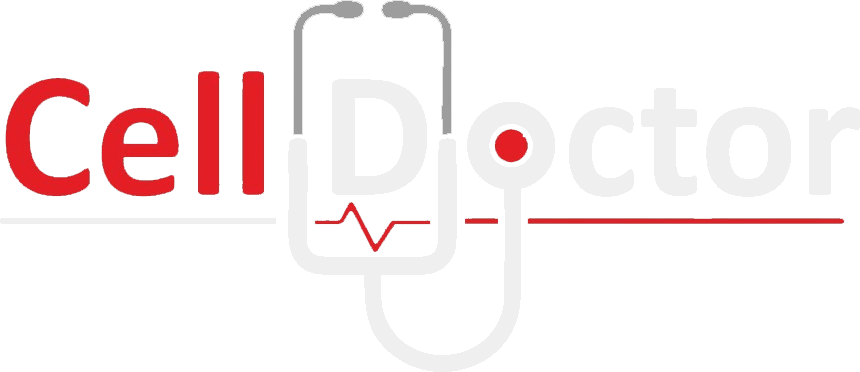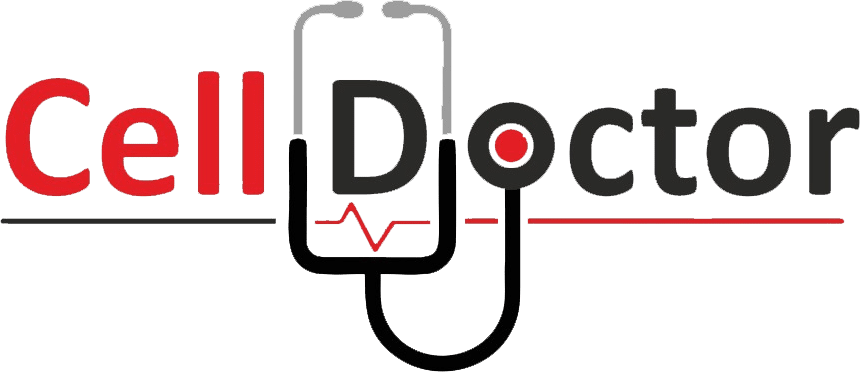Mobile notifications always remain important for us. With those, we remain up to date with breaking news, weather updates, and social media alerts on our mobile phones. However, mobile notifications may wake you up in the middle of the night; therefore, you need to control your Android phone notifications. Before we go any further and tell you how to manage your Android phone notifications, you need to know that it will take a bit of your time. Let us first see how you can view notifications on your Android phones:
Viewing Notifications on Android
Notifications are displayed on the phone feature, Notifications Bar/Panel. In this panel, you will include the Quick Settings icon to allow you to swiftly and conveniently access your phone settings. In addition, you can swipe down on the notifications panel and see your current notifications, which could be upcoming alarms, social media alerts, or weather updates. Now find out how you can control your Android phone notifications:
-
Check App Notification Settings:
Different applications have built-in notification settings for personalization. For example, you can allow Twitter to turn on post notifications for your beloved Twitter accounts. Facebook permits you to turn notifications on/off for tags, comments on posts, friend requests, group posts, and more. In addition, some apps may ask you to enable notifications when you install them. To turn off your Twitter notifications, you can open the person’s profile whose notifications are turned on and turn them off. For Facebook, visit the Settings tab and change the notification settings as per your liking. These are a few examples of changing your notification settings on Android phones.
-
Using the Phone’s Notification Settings:
Device settings in your mobile have vast options to control your notifications. Go to the Settings app on your phone and disable push notifications for apps you do not like. You also have the option to display notifications quietly or hide those from your lock screen.
-
Do Not Disturb:
This is a favourite app for those Android phone users who work or want to concentrate on something. It turns off all notifications other than the important ones.
-
Airplane Mode:
When this feature is turned on, your phone cannot receive or transmit wireless signals. It deactivates all voice, text, and cellular services. It will turn off your data, Bluetooth, and Wi-Fi, and notifications associated with these won’t show up too.
-
Use of Third-Party Apps:
You can utilize these apps to filter through your notifications. You may use an app, such as IFTTT (IF This Then That), to create custom alerts. Fundamentally, you disable your phone notifications completely and utilize IFTTT to create custom alerts.
-
Dealing with Heads-Up Notifications:
Heads-up notifications provide a more prominent notification message when you slide down over the status bar. To disable notifications on WhatsApp, you should open the Settings app, Tap sound & notification, select app notifications, choose the name of the app you no longer want to see notifications for. Toggle the Allow peeking switch to the Off position.
Conclusion
In today’s fast-track world, our notifications keep us up to date with what’s going on. But sometimes, they can be a bother. There are different ways you can change your Android phone settings, mentioned below:
- Check App Notification Settings.
- Use the Phone’s Notification Settings.
- Make use of the feature, Do Not Disturb.
- Make Use of Airplane Mode.
- Utilize Third-Party Apps in Your Android Phone.
- Deal with Heads-Up Notifications.
You can do a lot with such phones, so keep exploring the features in your Android phones.