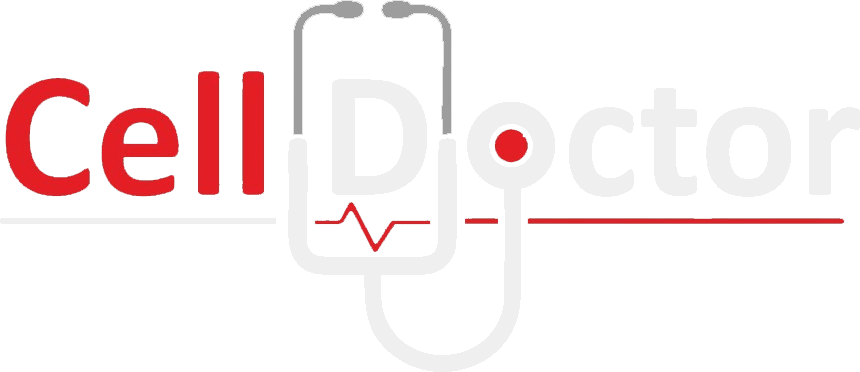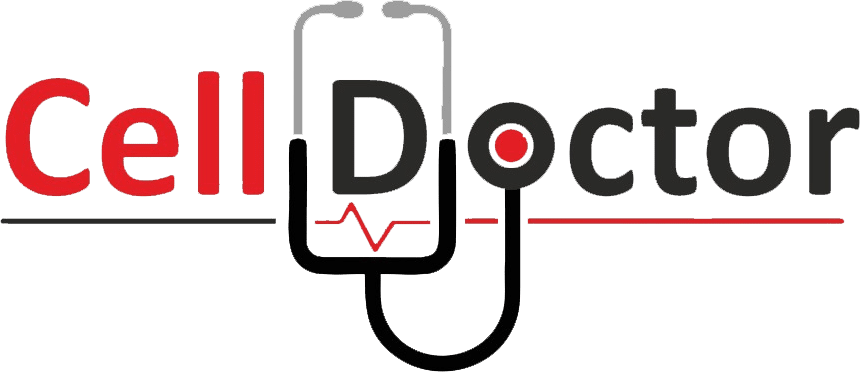Keyboards on laptops are necessary for data entry, application navigation, and command execution. However, they are not impervious to harm or deterioration. Numerous things, such as spilled liquids and frequent use, might cause a laptop keyboard to break. Thankfully, fixing a faulty keyboard usually just requires a small adjustment or a replacement. This tutorial will assist you in identifying typical keyboard problems, investigating do-it-yourself solutions, and determining when you need expert assistance.
This article tries to provide you with workable options to get your laptop’s keyboard back in working order, regardless of whether you’re dealing with non-functioning keys or a keyboard that has fully died.
Diagnosing Your Keyboard Issue
Before you get into the repair work, you must have a clear knowledge of your laptop keyboard problem. First of all, check which keys are non-functioning. If it is only a few or only one key, the issue might be the result of localized debris or damage. Nevertheless, if all keyboard keys are unresponsive, this problem might be due to a software error or a more serious hardware malfunction.
Make sure that the keyboard is recognized by your system by looking into the device manager (for Windows) or system preferences (for Mac). Sometimes, a different keyboard can assist a user in differentiating between a hardware problem and a software one.
Moreover, your laptop can be booted in the safe mode or you may use the live Linux USB drive to ascertain if the problem is due to software. Updating your keyboard software or looking for spills are also things that should be done to avoid potential issues.
DIY Repair Solutions
Clean Your Keyboard:
To clean your keyboard apply compressed air to dislodge the particles from under the keys. A gentle vacuum also serves to pick up dust and crumbs.
Remove and Clean Individual Keys:
Carefully take off the keycaps of unresponsive keys with a flat tool (you should be aware of how to safely do it for the laptop model you are using). Use a cotton swab soaked with isopropyl alcohol for cleaning underneath.
Check the Ribbon Cable:
If nothing on the complete keyboard works, the problem may be with the ribbon cable that connects the keyboard to the motherboard. Ensure it’s properly seated.
Update or Reinstall Keyboard Drivers:
Concerning software, updating or reinstalling the drivers of the keyboard via the device manager may solve the problem.
Reset Keyboard Settings:
On some laptops, the keyboard settings are brought back to the default state by using the BIOS or UEFI firmware settings.
Use Keyboard Troubleshooter:
Windows has an inbuilt keyboard troubleshooter whose job is to identify the problems and even attempt to fix them without the user’s intervention.
When to Replace the Keyboard
Repairing your laptop keyboard involves deciding to replace the keyboard part after you have come to the end of the possible repair options. When specific keys cease functioning accurately regardless of being thoroughly cleaned out, and there is no evidence of software problems, or if the keyboard experiences severe physical destruction (such as complete flooding resulting in circuit board short circuits and keys breaking beyond simple replacements), a new keyboard becomes the only option.
Besides, when the malfunction of the keyboard becomes a matter of a deeper power issue, for instance, the connection with the laptop’s motherboard breakdown, DIY may often be of no use and may result in the keyboard’s further damage. In such cases, it is beneficial to go to a qualified laptop repair service in Richmond.
Properly trained technicians can give a correct diagnosis and change of purpose parts using their tools and replacement parts without incurring additional damage.
By going for professional repair though, one could save time and also be sure that the laptop will be handled with great care especially when a laptop keyboard should be changed.
Preventive Measures
Preserving your laptop keyboard lifespan can be achieved by applying preventive measures.
Use compressed air or a soft-bristled brush often to remove dust and debris from between the keys. This will help to maintain the cleanliness of the keyboard as well. Keep in mind the food and drinks that are near your laptop since spills are the major reason behind the keyboard damage. Going for a keyboard cover to protect from dust and spills would be a good option, for this would not interfere with the typing. Type gently to avoid a premature wearing down of the keyboards.
Additionally, the laptop should be put in a stable and clean space and take the protective case with you while in transport to avoid potential drops or impacts. With the application of these measures, the likelihood of developing keyboard-related problems dramatically reduces, which therefore results in less recurrent repairs and replacement.
Seeking Professional Help
- When You’ve Named Each Unresponsive Key: You know it’s bad when you’ve formed emotional attachments to the faulty keys and started referring to them by name.
- If You’ve Used More Super Glue Than Common Sense: If there’s more glue on your keyboard than in your craft drawer, it’s time to step away.
- Your DIY Repair Looks Like a Frankenstein Project: When your laptop has more patches than a pirate, and you’re not even sure which parts are original anymore.
- You Cry Every Time You Boot Up: The startup sound now triggers an emotional breakdown. It’s time for a repair expert in Richmond.
- The Keyboard Is Now An Abstract Art Piece: Spills have turned your keyboard into something that belongs in a modern art museum.
- You’ve Prayed to the Tech Gods More Than Once: And yet, the divine intervention hasn’t come. Maybe because your prayers got auto-corrected.
- Your Laptop Has Started Speaking in Morse Code: Beeps and blinks are all you get. It’s either trying to communicate… or it’s time for a professional.
- A Repair Expert Is Less Expensive Than Therapy: Because let’s face it, at this point, your relationship with your laptop is on the rocks.
- When “Turning It Off and On Again” Becomes a Full-Time Job: If you spend more time rebooting than actually using it, it’s time to call in the pros.
Final Words
If your laptop’s issues have turned daily tasks into comedic sketches, it might be time to consult a repair expert. Contact us, and let’s turn those tech troubles into triumphs. Your laptop (and your sanity) will thank you!