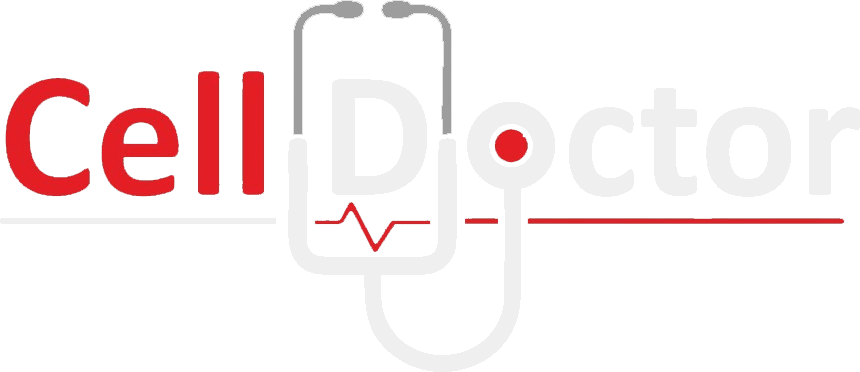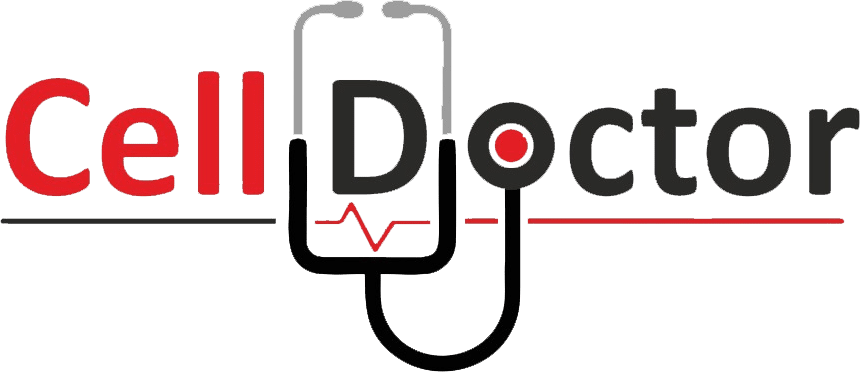Organizing your iPhone’s home screen is an enjoyable and fulfilling activity, regardless of your preferences for a functional layout, a whimsical theme, or a slick, businesslike appearance. This tutorial will cover a variety of aesthetically pleasing iPhone organizing options, along with helpful hints and answers to frequently asked concerns so you may customize your phone to exactly match your style.
Why Organize Your iPhone Home Screen?
Customizing your iPhone’s home screen could make a huge difference in how you interact with it. It means that opening the most used apps becomes faster, clutter decreases and your device can be personalized to your day-to-day needs and looks. You know, a well-organized homepage can be the start of the conversation too, it shows your creativity and level of attention to detail.
Basic Steps to Organize Your iPhone Home Screen
Declutter
Firstly, you need to get rid of clutter on your home screen. Get rid of apps that you no longer use, and file unused apps in the App Library. This not only frees up space but also decreases visual pollution, revealing the most important apps at first sight.
Categorize Apps
Group similar apps into one folder. Common categories may be Productivity, Social Media, Entertainment, and Utilities. Descriptively creating the folder names also assists the appearance and functionality.
Choose a Theme
Choose a colour scheme or a style that you identify with. It could be, for example, a minimalistic black-and-white theme, a pastel colour palette, or even a theme based on your favourite movie or style.
Customize App Icons
To design a unique home screen, feel free to customize your icons of apps to match your selected theme. With apps such as Shortcuts, you can make custom icons for either native or third-party apps without any difficulty.
Select a Wallpaper
Use the wallpaper that goes with your theme. This may be just a one-colour solid type to reduce visual noise or a vivacious pattern that makes the icons stand out.
Widgets
You can apply widgets to give more capability and appearance. Widgets are capable of informing you about weather forecasts, and your activities on a certain day, as well as reminders that can be used for shopping or work. Ensure they are evenly placed to keep the design balanced and the vital information close to your hands.
Use of Color
Exploit colour coding beyond just app icons or themes. You might group your apps by the colour of the original icons which some users like as the most visually pleasing and the easiest way to locate apps immediately.
Hide Unnecessary Apps
With iOS 14 and higher versions, you have the option of hiding entire pages of apps. This is a particularly great function for those who want their home screen very clean and simple indeed while still keeping their other apps easily available with a simple swiping motion with the App Library.
Creative Folder Titles
Rather than the familiar “Utilities” or “Games” folder names, you can go for a name that is creative and funny to always bring you some joy or laughter. Titles such as “Daily Drivers”, “Zen Zone”, and “Brain Boosters” can create another fun dimension of personalization.
Balance Between Aesthetic and Functionality
It is indeed very easy to let excessive customization take over the most essential job of a phone, which is to support your daily life. Take into account that any changes that you make should not affect the usability of your device. Do not forget to place your favourite apps on the home screen.
Advanced Tips for Aesthetic Customizations
Consistent Icon Style
Make all icons look uniform by using the same style and colour scheme to achieve a balanced design. If you have a specific design tool or app, try using it to create or download your custom icons.
Symmetrical Layout
The more symmetrical the distribution of the icons and the widgets will be, the more attractive your interface will look. This can help in making the navigation experience more intuitive, thus increasing usability.
Interactive Widgets
Integrate such widgets that apart from just looking nice, they also add functionality. To illustrate, let’s say that one of the widgets displays your to-do list or upcoming meetings and is both helpful and chic at the same time.
Seasonal Themes
Switch your color combinations and styles with the seasons or make them for a particular event. It makes your home screen never boring and inspiring because of seasonal updates.
Common Questions About iPhone Home Screen Organization
How often should I reorganize my home screen?
Try to update your home screen as much as possible when your needs vary. Some people might even change their wallpaper weekly, whereas others may only want to change the looks of their layout once every major life change or update to iOS.
Can I use third-party apps to enhance my home screen design?
Yes, external apps such as Widgetsmith and Icon Themer provide even more options for personalization of a widget and icons.
What are some must-have apps for optimal organization?
Consider apps such as Trello for task management, Mint for financial tracking, and Todoist for daily tasks. You can pick some of them to put on your home screen for simplicity.
How can I maintain an organized home screen?
Do not forget to review and update your home screen layout from time to time. The more your app gets involved in your day, the more processes your organization should keep up with so that everything stays simple and handy.
What if I can’t find the right icons or widgets?
If you can’t get the icons and widgets that got your attention, you can design your own or hire creative designers to develop them. This may be the best option for an integrated and unmatched look.
How do I keep my iPhone running smoothly with many widgets?
Widgets are good; however, using an excessive amount of them can compromise the speed of the devices. Strike a balance between form and function by using widgets you access frequently instead of those you don’t often check.
Why is it important to keep the bottom row of apps consistent?
It is convenient to have the apps you frequently use in the dock at the bottom of your screen because that way, you can get to them from any page you are on. Moreover, it is a really smart move that goes along with any décor design.
When to Hire a Repair Expert
While customizing your iPhone’s home screen is largely a safe and personal endeavour, there are circumstances where a professional might need to step in, especially if something goes wrong technically:
- Software Issues – When you tamper with the software and the device starts behaving abnormally, a maintenance professional can decipher and troubleshoot the problem.
- Physical Damage – If in the process of handling your phone during customization, you accidentally drop it or cause physical damage, a technician can fix this. Replating screens, battery problems or other hardware issues should be handled by certified technicians who will avoid any further damage or voiding warranties.
- Data Loss – Occasionally, extensive tweaking and edits to the system can cause data problems. The repair expert will take care of recovering lost data or repairing a backup failure. This will maintain continuity with advising in secure practices ahead.
- Efficiency Enhancements – A good-willed personalization can bring the cell phone down in efficiency. The repair technician would be able to describe the recommended steps that would combine the aesthetics of your device with an increase in its performance.
Conclusion
Organizing your iPhone’s home screen by yourself based on your needs of style and usability not only speeds up your workflow but also enhances the existing space to your liking. Whether you are a repair expert or not, getting your iPhone repaired in Canada or simply upgrading its functionality and appearance can be a fun and interesting addition to your tech life. If customizing your device seems to be a complicated task for you and you need professional advice, do not hesitate to contact us. We’re standing by to help you get the most out of your mobile life.
Of course, your home screen is not just something that you use to launch applications. It’s the expression of your character and creativity. Appreciate the process of making it your own!