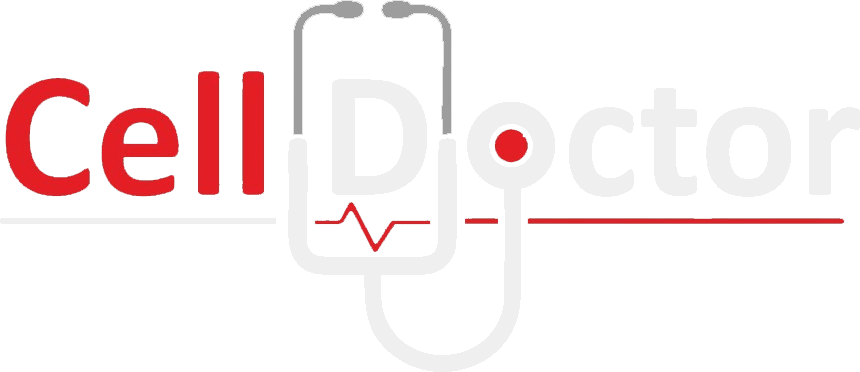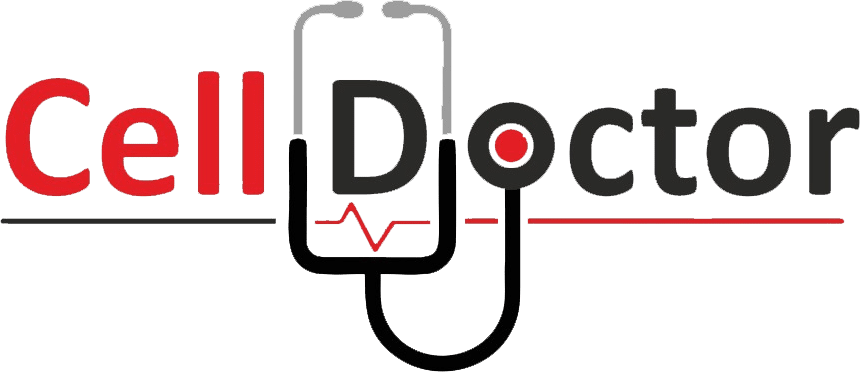Imagine you had to attend a critical phone call for the final selection of the job in one of the best companies at 5:30 pm. All of a sudden, a few minutes before the call, your iPhone stopped responding. You tried getting it back to normal by pressing all the buttons and tapping on the screen. But, still, no luck. Nothing seemed to work. In the end, you didn’t receive the call. You know that you would have been perfect for the job. So, what can you do about it?
We know that iPhone 12 is a top-of-the-line mobile phone. It comes with all the superb features. But sometimes, it stops responding, just like every other cellphone. Many people use their iPhones for different purposes. Many of them use it at work, and we know that you cannot tolerate your phone getting stuck all of a sudden.
Generally, that happens because of a software malfunction. And, most of the time, a hard reset fixes the issue. But that doesn’t mean that the root problem is gone. The problem is still there. You need to identify the root cause of the problem so that your iPhone 12 never freezes again. Wait…What even is a hard reset? That sounds too complicated! No worries! Allow us to break it down for you.
In this article, you’ll learn all the details about the frozen iPhone 12 and how you can get it fixed.
Let’s get started!
Do Hard Reset on your iPhone 12
When you have been in a situation where your phone is not responding, the first thing you can do is perform a hard reset on the phone. Your mobile phone might get stuck because of some software glitch, and doing the hard reset would get rid of it immediately so that you can continue using it.
You might be wondering how to carry out the hard reset. Well, it’s straightforward. You just need to press and release the volume up button and then the volume down button. After that, hold the side button and wait until the Apple logo appears. You can let go of the button after you see the Apple logo on the screen. That’s how you perform the hard reset, and it can be done to fix the iPhone freezing problem.
Update your device
One of the major causes of your device getting stuck is outdated software. When you see an update, you should install the latest IOS update immediately as this would fix the freezing problem and many other problems. That’s because the update always comes with bug fixes and improvements. Your iPhone 12 might not get stuck once you have updated it.
You can update your iPhone with a few of the options. We will take a look at each of them.
How to update IOS in Settings
If you need to update your iPhone 12 iOS, it will show up in the settings. You have to go to the general option of the settings. Select the “Update Now” option to begin the latest update.
Ensure that your battery is more than 50% charged when you update your iPhone. If your iPhone turns off during the update, you might end up with some other issues. That’s why it’s always good to plug in your mobile phone when you start the update. It is going to take some time to complete the update.
Updating iOS in iTunes
You can easily update your IOS in iTunes as well. First of all, plug your iPhone into the USB port of the computer. You’d get to see the iPhone icon on the top left of the iTunes display. Once you click on it, a window would pop up about the update. Click on the “Check for update” button and download the latest updates.
Update iOS in Finder
When you are using macOS Catalina 10.15 or newer than that, you have to update your iPhone from the Finder. You don’t need to open iTunes once you connect it with your mac. Instead, you need to open Finder. You can locate the iPhone beneath the location’s menu. After that, click on “check for update,” and you would get to know if there is any update available. Finally, click on “Download and install.”
Delete the app which is causing the iPhone 12 to freeze
You have to find out which app is causing your iPhone 12 to freeze. You can easily identify that. Just observe that by opening the apps. You’d find out that there could be one specific app that makes your iPhone 12 get stuck. You should consider deleting that app right away and install some other alternative to get your work done.
Backup your phone
We need to emphasize backing up your phone before you go for any other kind of iPhone repair. Not just for this situation, but you always have to backup your phone for uncertain times. For instance, you might drop your phone so hard that it doesn’t work anymore. Now, the thing which you’d miss the most is the data on your mobile phone. It could be some of your most memorable pictures, your office documents, etc.
Reset the Settings
There might be some changes in the settings which is causing the problem. It would be difficult for you to identify the exact culprit setting, so instead, you can reset the settings.
Take it to the technician
Now, this is going to be your final resort as you have tried all the things. When you take your mobile to the repair shop, they are experts in dealing with this kind of problem, so they will help you identify the correct cause in no time.
Conclusion
By now, you must be familiar with some of the techniques that would help you get your mobile phone to work normally and not freeze again. However, if you are still having a problem with it, you may need to contact a professional technician to get it fixed